Automated follow-up emails with Zapier
- SS DIGITAL SOLUTIONS
- Apr 11, 2016
- 4 min read
Email marketing has been proven over and over again to be a fundamentally important aspect of running successful eCommerce businesses. One particular part of email marketing is the process of sending post-purchase emails to customers to thank them, provide them extra assistance, and to encourage them to come back and become repeat customers.
Marketo found that repeat customers tend to spend as much as 67% more than one-time customers. They also reported that loyal customers can often be worth ten times more than the value of their first purchase.
These are not numbers to ignore or dismiss. A successful email marketing plan is crucially important to the growth of your business. There are hundreds of tools available to help with setting up automated email campaigns, but one of our favorites here at Easy Digital Downloads is Zapier.
Zapier is an exceptionally powerful tool that lets you easily connect your Easy Digital Downloads store to more than 400 other web applications. A few examples of these web applications include MailChimp, ConvertKit, Gmail, AWeber, and so many more.
Let’s take a quick look at how we can use Zapier to set up follow-up emails for customers after they make their first purchase.
First, we need to add a new Zap. This is easily done by clicking the MAKE A ZAP! button:

Zapier will then ask us to choose a Trigger App. For this, we’ll choose Easy Digital Downloads:

We will now be presented with a list of triggers. Since we want to send an email when a new order is placed, we will select New Order.

Zapier will now ask you to select an Easy Digital Downloads account to use. Select an existing account or use the Connect a New Account button at the bottom of the screen. After your account is connected, you can choose an Action App. This is the application we will use to send the follow-up email to the customer.
For our example we will use Gmail as our action app.

On the next screen we are provided with options to configure the email that is sent. Use the Insert a Field button to set dynamic values automatically from what is passed to Zapier from Easy Digital Downloads.

We can configure the exact subject line and message for the email as well.

For this example, we’ve used a simple email and a simple set of triggers. We could also easily set it up so that emails are only delivered to specific subsets of customers, such as those that make purchases greater than $300.
In just a few minutes, we have set up an automated email that will get delivered to customers after they make a purchase. Now, you might be asking something like “why not just use the email receipts built into Easy Digital Downloads?” The answer is simple: by utilizing Zapier, we can set up customer-specific emails and select the exact conditions that trigger email A vs email B. For example, if a customer has just made their very first purchase, you might want version A of an email, but then send version B to all returning customers.
There are a lot of options for what you could include in the email, so here are a few ideas:
A simple “thank you” message
Links to documentation and support resources
Discount codes for future purchases
Answers to common questions
We can also take this integration much, much further by leveraging automated email routines offered by services like MailChimp and ConvertKit. Instead of sending a single welcome email, how about adding the customer to an automation routine that handles sending them a series of emails over 30 days?
With Zapier, we can easily connect Easy Digital Downloads to web applications like ConvertKit and then utilize the automation sequences.

If you are unfamiliar with automation sequences, take a look at the Automation page on ConvertKit’s website. Similar features are also offered by MailChimp and many of the other email marketing platforms. We recently wrote a post that shows how to setup automation through MailChimp as well.
While there are limitless possibilities, we recommend email sequences along these lines:
Send a welcome email at time of purchase with links to resources.
Send a check-in email 7 – 15 days later and ask how they are doing. Do they need help? Perhaps offer a discount on additional purchases.
Send a discount or special offer at 30 days to encourage the customer to become a return customer.
You can also easily segment emails like these even more. Some examples include:
Send an email after processing a refund to ask if there is anything that could have been done better.
Send an email when license keys (if using something like our Software Licensing extension) expire to invite them back.
Place VIP customers (those who purchase certain amounts or more) into special automation routines with better discounts and offers.
Automation is easily one of the best things you can do for your eCommerce business. Email marketing has also been proven time and time again to be incredibly valuable. Why are you not automating your email marketing? It’s time to get started if you are not already.


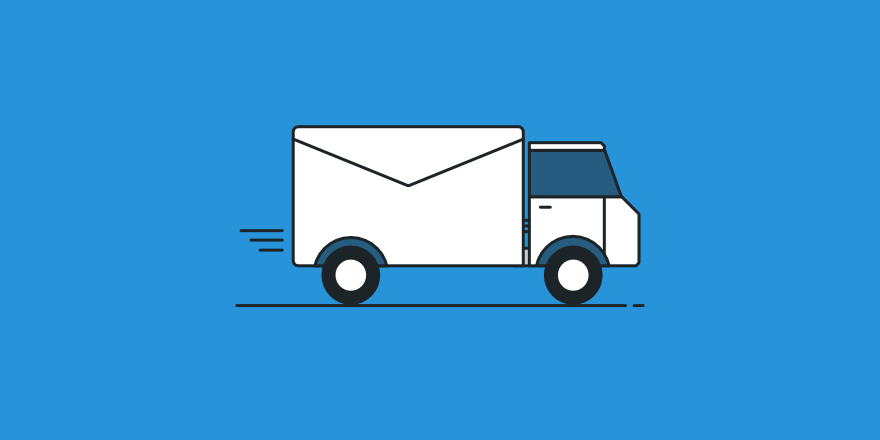

コメント